⬇️ Download Filtron’s manual in PDF form Here
USER MANUAL
V1.0.1

By
The information in this document is subject to change without notice and does not represent a commitment on the part of Polyverse Music. The software described by this document is subject to a License Agreement and may not be copied to other media. No part of this publication may be copied, reproduced or otherwise transmitted or recorded, for any purpose, without prior written permission by Polyverse Music.
Polyverse Music and associated logos are registered trademarks of Polyverse Music Inc.
Mac, Mac OS, GarageBand, LogicPro, iTunes, and iPod are registered trademarks of Apple Inc., registered in the U.S. and other countries. Windows is a registered trademark of Microsoft Corporation in the United States and/or other countries.
All other trademarks are the property of their respective owners and use of them does not imply any affiliation with or endorsement by them.
Special thanks to our Beta Test Team, who were invaluable not just in tracking down bugs, but in making this a better product.
About Filtron #
Filtron is a 12dB state variable filter that can smoothly transition between lowpass, bandpass, and highpass. It is capable of self-oscillation with resonance levels that can reach up to 11.
Filtron also features a fat sounding internal saturation algorithm and a sizzly post overdrive with two modes to choose from: cold and hot.
Filtron’s parameters can be modulated via sidechain by CV generators such as Gatekeeper. Each channel in a stereo pair is treated as a separate modulation source and can be split to stereo. Filtron is also optimized for audio rate modulation.

Getting Started #
Installation
To install Filtron, simply run the installer and follow the instructions on your screen. For free tutorials and videos about setting up and using Filtron with your favorite DAW (Digital Audio Workstation), please visit our website at https://polyversemusic.com/support
Compatibility:
Windows: 64 bit VST, AAX
OSX: 10.12+ 64 bit VST, AAX, AU
Main Controls #

The main panel of Filtron is where you adjust all the controls that have the most impact on its sound.
Control Tips
The controls in Filtron have a few common behaviors meant to make working with the plug-in quicker and easier. Generally, you can do the following:
Shift-Drag To Fine Tune
Hold the shift key while dragging on a control to move it more slowly and thus make fine adjustments.
Double-Click for Default
Double-click on any graphical control to return it to its default value. Another double click will return it to the previous value.
Direct Entry
While you can drag up or down on any numerical or field, double-click on the field to enter a specific value right from your computer keyboard.
Main Controls List
In
Adjusts the input volume of the filter and offers up to a 12dB boost of the input signal. Filtron’s filters have internal saturation, and boosting the input signal takes advantage of this feature.
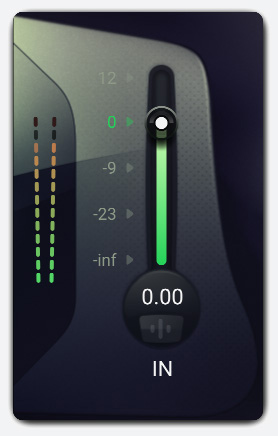
Out
Adjusts the output volume of the processed signal. This can be very useful for taming the resulting gain in your track without having to reach for the fader in your DAW’s mix window.

Cutoff
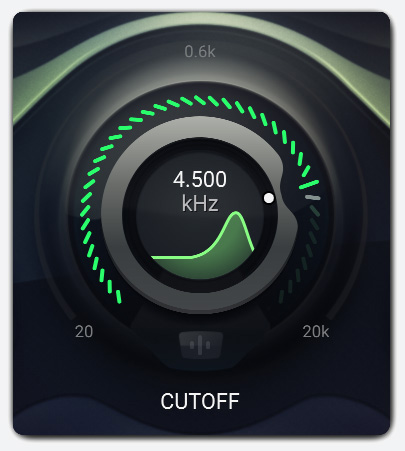
Adjusts the frequency of the filter.
The filter curve corresponds to pitch. The middle position is tuned to 640hz.
You can click on the frequency (Hertz) field in the center of the knob as well.
Type

This slider crossfades between the filter’s three filter types: lowpass, bandpass, and highpass. Click on the LP, BP, or HP icons if you want purely that type of filter.
Res
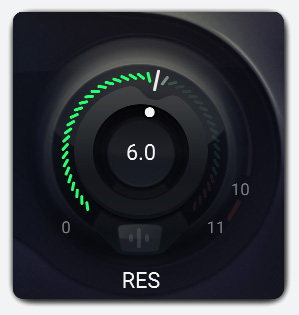
Resonance is a peak of frequencies around the cutoff frequency (lowpass and highpass) or center frequency (bandpass) of a filter, and is responsible for the “whistling” or “rubbery” character of many classic analog synth patches. This control applies resonance to the Classic Filter only. This filter is capable of self-oscillating and can go beyond that point. It has enough headroom for its resonance to be displaced by audio — if pushed with enough gain. Be careful with this!
Drive
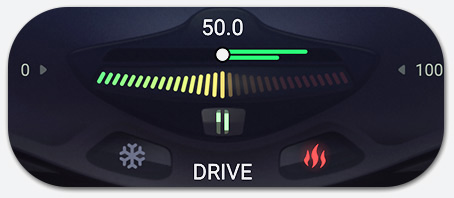
This will drive the output by up to 30dB.
Drive Mode
Select between two modes of drive: cold, and hot!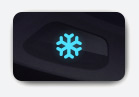
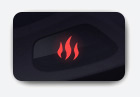
Modulation #
Filtron’s main parameters can all be modulated by external CV via the Side Chain input.
Modulation Popup Buttons


To open the modulation Popup click underneath any main control that’s eligible to be a modulation source. These appear as small vertical lines.
Modulation Pop-up Sliders
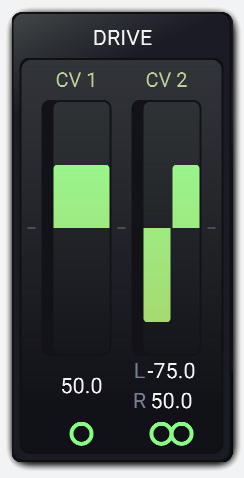
The modulation Pop-up contains modulation amount sliders.
The controls are bipolar, so sliding them up to the maximum will result in positive modulation, while sliding them down to the minimum will result in negative modulation. Double Click to set to 0 – and turn the modulation off.
Most modulation amount sliders have the following curve – which enables more resolution in values that are closer to zero until the 25% mark, and then linear action afterwards.
Stereo Modulation
Notice that Mod slot 2 looks different in the image of the sliders above. Click the circle icon below any modulation slider to toggle modulation from that source between mono and stereo. In stereo mode, you can set different modulation depths — even one positive and the other negative — for the left and right sides of a stereo signal. This can result in some truly wild modulation effects. Want the filter cutoff to sweep up for the left side as it goes down for the right? You can do that!
Settings #
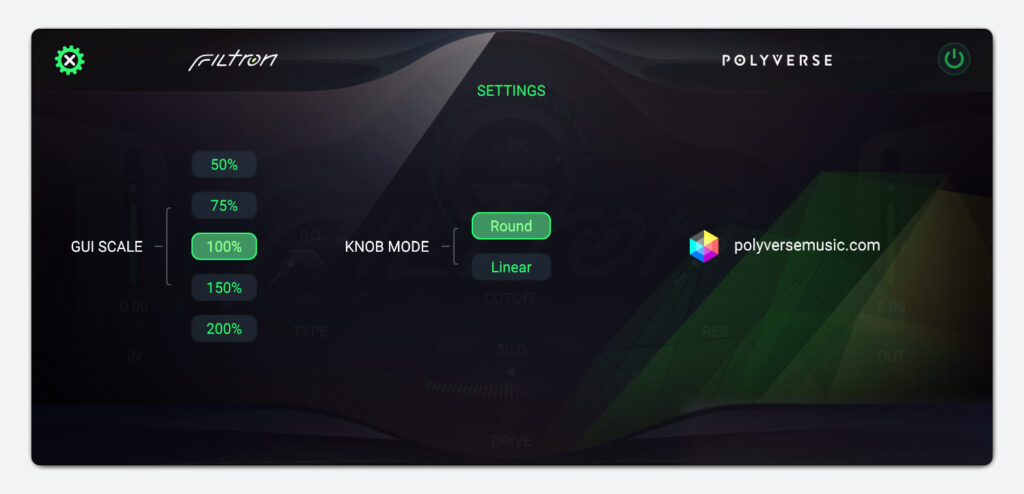
Click the gear-shaped icon to open the Settings panel, where 2 useful categories of settings reside: Gui Scale and Knob Mode.
General Settings
These govern the size of the Filtron plug-in window and the behavior of its controls.
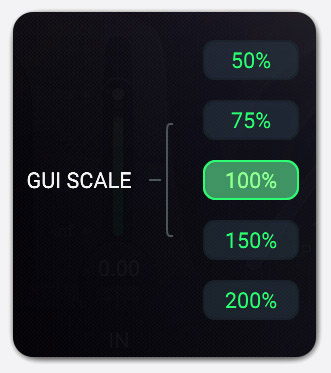
GUI Scale
You can resize the Filtron window from 50% to 200% in five steps. Smaller sizes are good for situations where you may want to cram a lot of plug-ins onscreen. Larger ones are ideal for multi-display setups or working with Filtron as a sound design tool all by itself.
Knob Mode
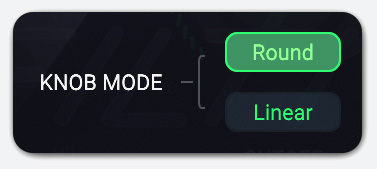
This governs the response of the Classic Filter’s main Frequency knob as well as any other knob-shaped control in Filtron’s interface (such as those in the modulation sources.
Round: Change the frequency by dragging around the circumference of the knob, almost like you were turning a physical knob.
Linear: Change the frequency by dragging up and down on the knob.
MIDI Learn #
You can map Filtron’s parameters directly to physical controls on a MIDI controller. This includes the main controls as well as parameters within the modulation sources themselves.
| 1. |  | 2. | 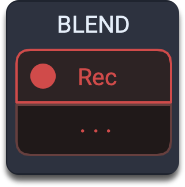 | 3. | 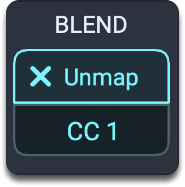 |
- Right click on any parameter to display it’s MIDI learn pop-up.
- Now, click the Learn button to switch the display to activate recording mode.
- Move the control you want to use on your MIDI device, and the display should change to reflect the newly learned assignment, e.g. CC 1 for the modulation wheel:
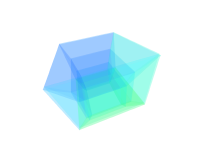 | Word to the Wiz: DAWs (e.g. Apple Logic Pro) may have their own native means of mapping physical MIDI controls to parameters in third-party plug-ins, which may conflict with or override Filtron’s procedure. When in doubt, always consult your DAW’s documentation! |
CV Input #
We highly recommend using our Gatekeeper plug-in to generate CV signals for Filtron.
Gatekeeper with Filtron
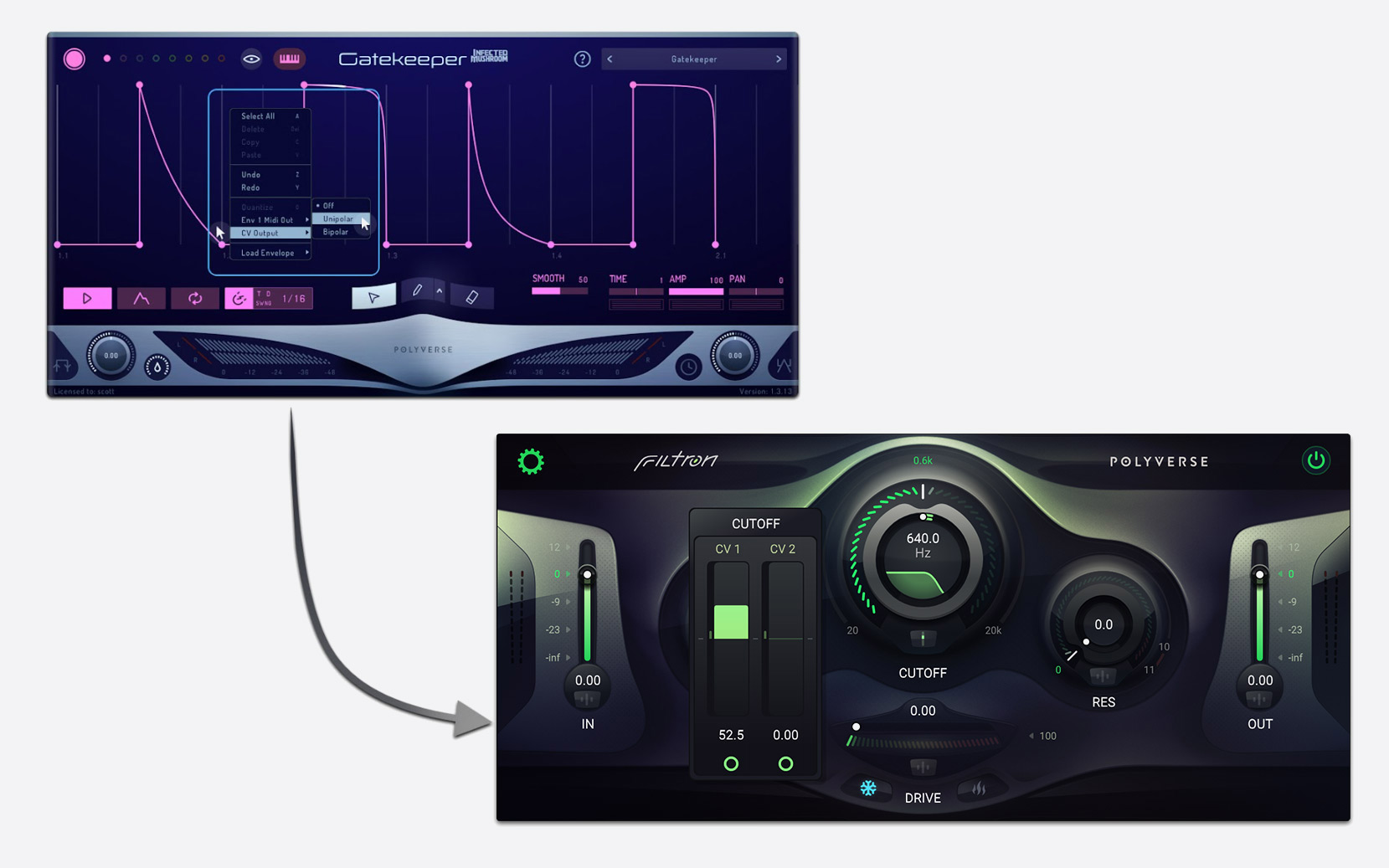
- Load Gatekeeper on a new audio track and Mute the track*
- Right-click inside Gatekeeper’s Editor and select – CV Output – Unipolar or Bipolar
- Route Gatekeeper into the side chain input of Filtron (Please refer to your DAW’s manual for details)
- Apply CV Modulation to any control in Filtron
* IMPORTANT: CV signals may damage your speakers if played too loudly, please mute your CV tracks ahead of time.

Have fun using Filtron!
