Polyverse plug-ins store their data in the **User Library** folder on your Mac, which is usually hidden. Here’s an 3 easy ways to access it:
A) The ALT key method:
1. **Open Finder** and click on the “Go” menu in the top menu bar.
2. Hold down the **Option (Alt)** key. You’ll see “Library” appear in the Go menu.
3. Click on “Library” and a new Finder window will open showing the hidden User Library folder.
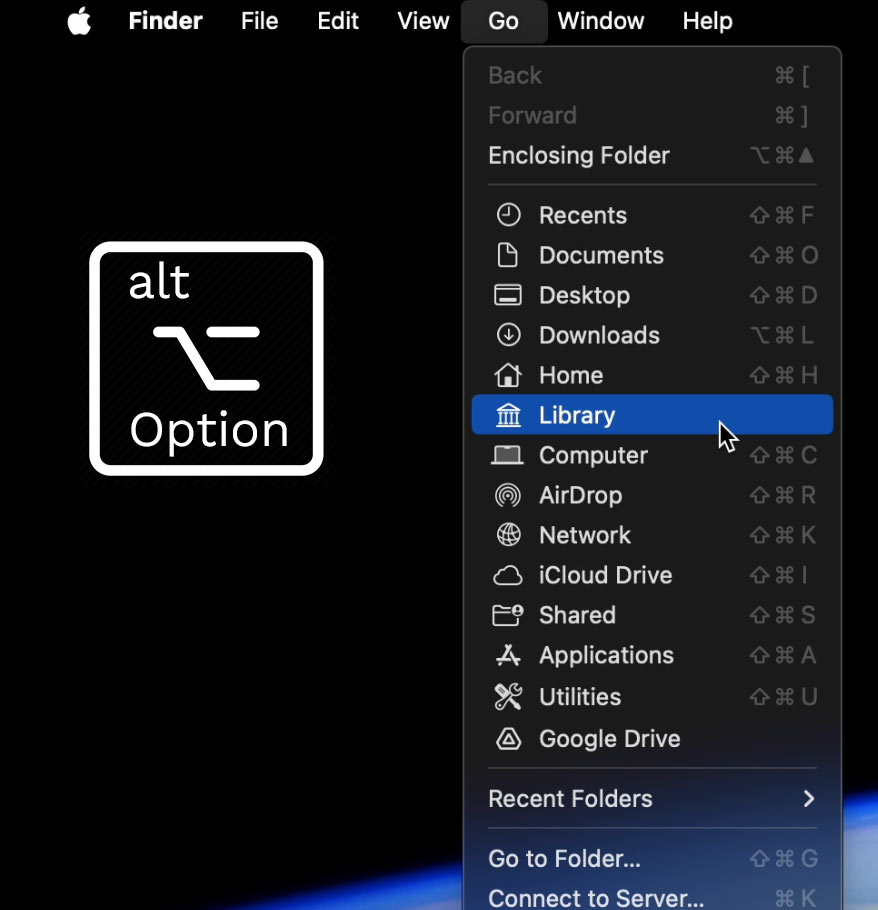
B) The Go to Folder method
1. Click **Go** in the Finder menu, then select **Go to Folder**.
2. Copy and paste this path into the box: ~/Library
3. Press **Enter**.
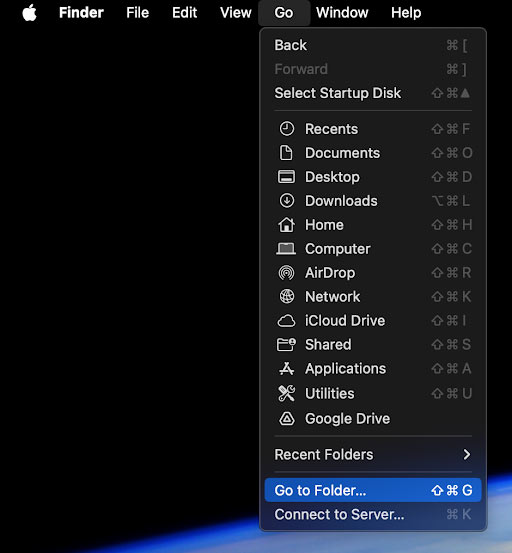
C) If you want to permanently unhide the Library folder:
1. Open Finder and navigate to **Macintosh HD > Users > [your login]**.
2. Select **View**, then **Show View Options**.
3. Check the box next to **Show Library Folder**.
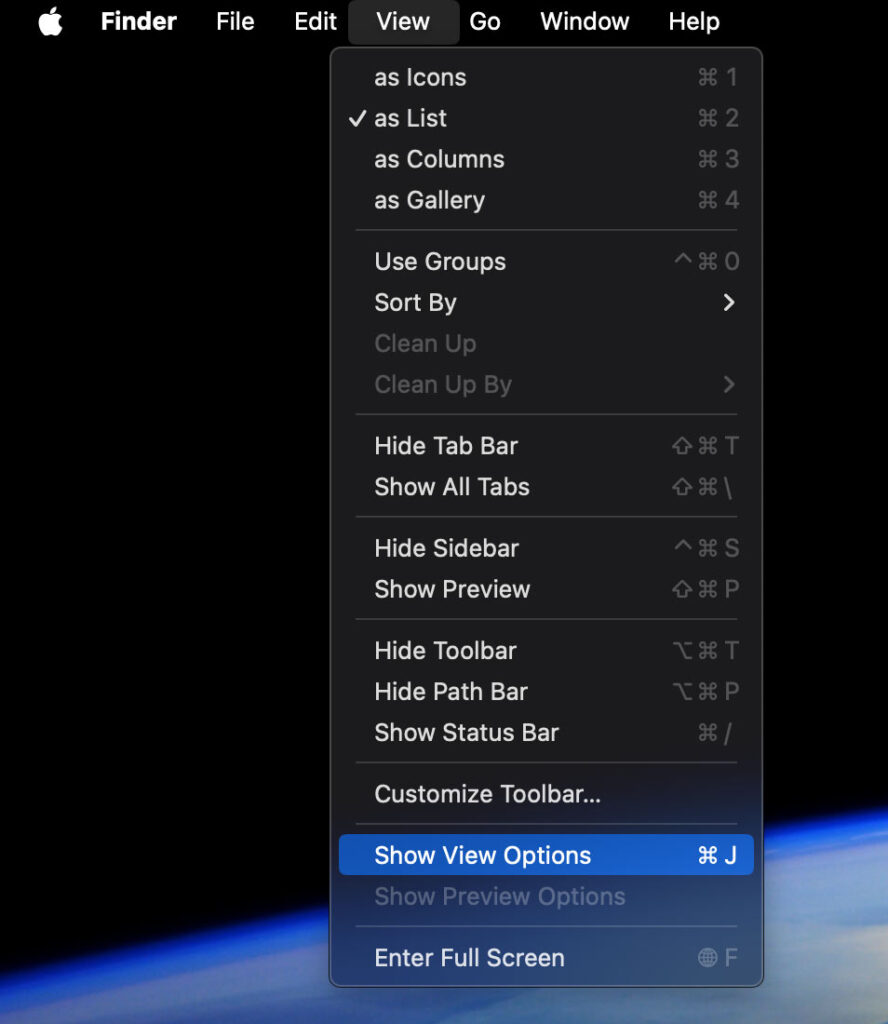
Now, you can access the hidden **Library** and navigate to the Polyverse folder
